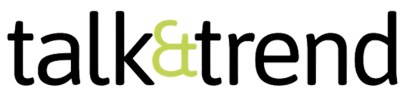In the fast-paced world we live in, internet connectivity is the backbone of everything – from communication to entertainment, business, and beyond. Jazz, one of Pakistan’s leading telecom providers, ensures you stay connected with reliable and fast internet services. But for those times when your internet just won’t work as smoothly as it should, the secret often lies in the APN settings. Don’t sweat it; we’ve got your back with this kickass guide to get your Jazz internet settings up and running on your Android device.
What Are Jazz APN Settings and Why Do They Matter?
Before diving into the specifics, let’s quickly talk about what APN (Access Point Name) is and why it’s crucial for your internet connection. Think of APN as the gatekeeper to your mobile internet. It’s the bridge between your device and the network that allows your phone to access the internet, send MMS, and use data services. Without the correct APN settings, your phone might fail to connect to the internet or might experience slow data speeds.
Now that we’ve got the tech talk out of the way, let’s fix that issue and get your Jazz internet blazing fast!
How to Configure Jazz Internet Settings on Android?
It’s a breeze to get your Jazz internet up and running with the right settings. Just follow these steps to configure the Jazz APN settings on your Android device:
1. Open Your Android Settings
Head to your phone’s Settings and scroll down to find Connections or Network & Internet, depending on your device model.
2. Select Mobile Network or Data Usage
Here, you’ll see options like Mobile Network or Cellular Network. Tap on it.
3. Access APN Settings
Once you’re in the Mobile Network settings, you’ll see an option that says Access Point Names (APN). This is where the magic happens. Tap on it to enter the APN settings.
4. Add a New APN (If Needed)
If Jazz APN settings aren’t already listed, you’ll need to create a new one. Click on the + sign or Add New APN at the top-right corner to add Jazz’s official APN configuration.
5. Enter Jazz APN Settings
Here’s the most important part: inputting the correct Jazz APN settings.
- Name: Jazz Internet
- APN: internet
- Username: (leave blank)
- Password: (leave blank)
- MMSC: http://mms.jazz.com.pk/mms/wapenc
- MMS Proxy: 202.125.30.015
- MMS Port: 80
- MCC: 410
- MNC: 01
- Authentication Type: PAP
- APN Type: default, mms
- APN Protocol: IPv4/IPv6
6. Save and Activate the Settings
Once the settings are entered, click Save (usually an icon in the top-right corner). After saving, make sure to select the newly created Jazz APN as your default.
Voila! You’re good to go. Your phone should now automatically connect to the internet through Jazz’s super-fast data network.
Jazz Internet Settings for a Smooth Connection
Jazz has optimized its internet services across Pakistan, but it’s important to tweak the settings for maximum performance. Whether you’re checking your email, streaming your favorite show, or working from home, having the correct APN settings ensures that you’ll get reliable, fast internet speeds.
Here are a few Jazz internet settings to make sure your connection stays stable and smooth:
- Network Mode: Set your device to 4G/3G/2G (Auto) to automatically switch between networks based on signal strength.
- Data Roaming: If you’re traveling, ensure data roaming is turned on for seamless internet usage.
- Mobile Data: Always check that Mobile Data is enabled under your Quick Settings for uninterrupted service.
Jazz Internet Not Working? Here’s What to Do!
We’ve all faced the dreaded moment when the internet suddenly goes on strike. But don’t panic! Here are a few simple troubleshooting steps you can follow if your internet settings are causing issues:
1. Restart Your Device
The classic trick. Turning your phone off and on again can often fix minor connectivity glitches.
2. Check APN Settings
Sometimes, the APN settings may be incorrect or missing. Double-check the APN settings as mentioned above.
3. Reset Network Settings
If you’re still facing issues, you can go to Settings > System > Reset options > Reset Wi-Fi, mobile & Bluetooth to restore your network settings to default.
4. Contact Jazz Customer Support
If all else fails, contact Jazz customer support. They’re just a call away and can help resolve any network-related issues.
Jazz Internet on the Go: Why It Rocks
Let’s face it: in today’s digital age, a fast and reliable internet connection is a necessity. Jazz continues to dominate Pakistan’s telecom landscape by offering lightning-fast 4G speeds and seamless coverage. Whether you’re streaming, gaming, browsing, or working from home, Jazz ensures that you’re always connected.
But it’s the small things – like correct APN settings – that can make all the difference in your internet experience. So, the next time your internet feels sluggish, just check your Jazz internet settings and get back to surfing in no time!
Final Thoughts
Jazz doesn’t just provide internet; it offers a gateway to everything the digital world has to offer. With the right Jazz internet settings for Android, you’re ready to make the most of your online experience.
Remember, APN settings are key to unlocking your internet’s full potential, so don’t skip this step. Now that you’ve got the insider knowledge, you can wave goodbye to sluggish internet and say hello to a world of fast, reliable connectivity.
Stay connected, stay ahead – with Jazz.